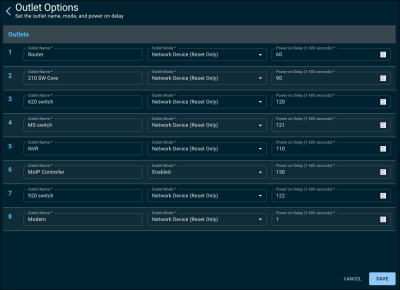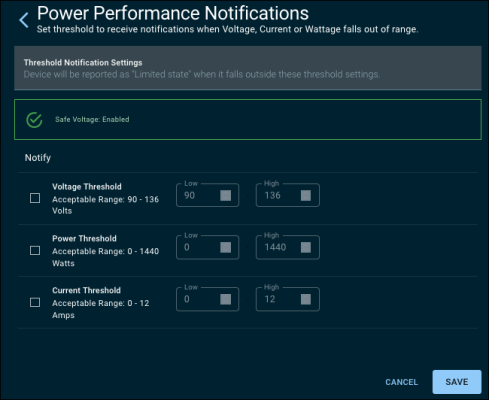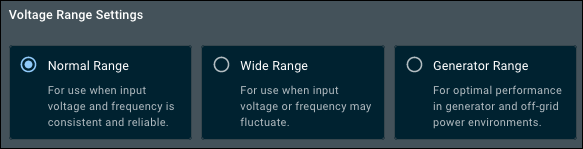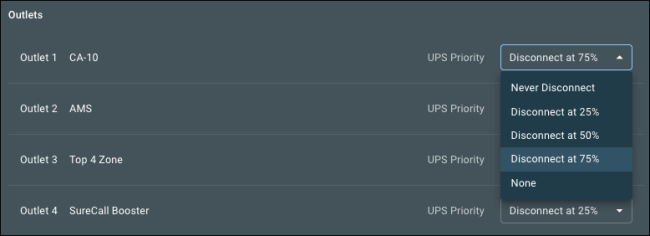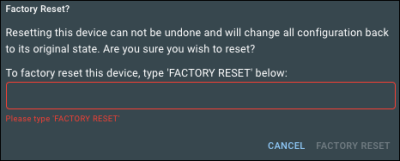General Settings
Use the below settings to take advantage of the WattBox's basic functions and notifications.
Outlet Options
Enter the Outlet Name, Mode, and Power on Delay.
When configuring Power on Delay, make sure the first device in the network topology powers on first. Make sure the first device has enough time to power on before the next device in the topology powers on.
For example, the Modem's Power on Delay is 1 second, the router's Power On Delay is 60 seconds, and the Core switch's Power on Delay is 90 seconds.
Pro Tip: Configure the Outlet Mode to Network Device (Reset Only) for all network devices to avoid outages caused by devices accidentally being powered off.
IP Settings
Select DHCP (default) or Static. Static allows you to designate an IP address, Subnet Mask, Device Gateway, and DNS Server for the WattBox.
Pro Tip: Use DHCP and give the WattBox a MAC (DHCP) Reservation to avoid IP conflicts or connection loss in case the IP scheme changes.
Time Settings
Use the dropdown to select the Time Zone the WattBox is installed in.
Power Performance Notification
Enable or disable notifications when the Safe Voltage, Current, or Wattage falls out of the specified range.
Each notification type allows you to set a specified range. When a threshold falls out of range the WattBox reports that it is in a Limited state.
Note: These settings affect each user on the OvrC account. Manage which notifications you receive in the User settings.
UPS Settings
These settings appear if you have an OvrC-enabled UPS connected to the UPS Link of an IP-enabled Wattbox.
UPS Alarm on Power Loss
Toggle on for the UPS to emit an alarm when you lose power.
Voltage Range Settings (800 series with an OvrC-enabled UPS only)
Select the type of Voltage Range you expect at the installed location. Options include:
-
Normal Range — For locations with consistent and reliable input voltage and frequency.
-
Wide Range — For locations where the input voltage or frequency may fluctuate.
-
Generator Range — For optimal performance in generator and off-grid power environments.
Note: This feature is not available for International WattBox PDUs.
Load shedding configuration
Use the dropdown next to each outlet to determine at what battery percentage the UPS turns the outlet off.
Note: Load shedding does not work for outlets configured to Reset Only.
Safe Voltage
Safe Voltage disables all the outlets when the input voltage falls outside of a safe range. Toggle this feature on or off.
Note: This feature is only compatible with the WB-800-CH1U-8 in North America. All 800I devices are compatible.
LED Brightness (chassis and faceplate devices only)
If the WattBox is a chassis model or has a connected faceplate Use the slider to set the brightness of the faceplate's LEDs.
Telnet Control (150/250/800 series only)
Toggle to enable/disable control API communication.
Note: Changes require the WattBox to restart. Outlets are not affected.